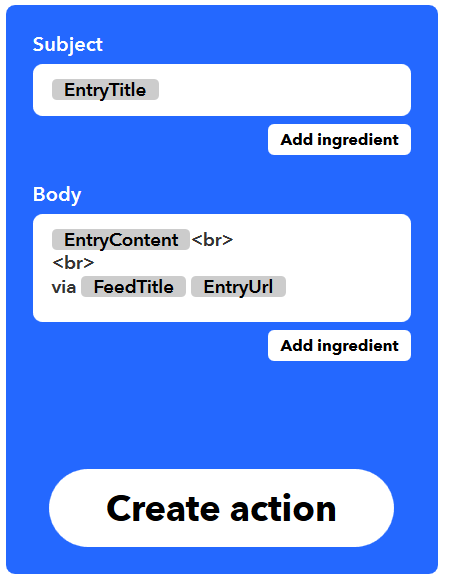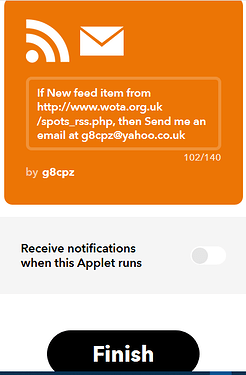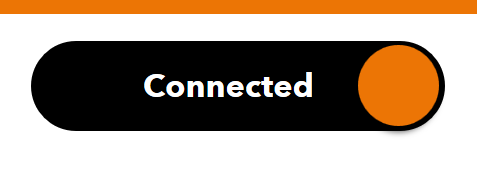As per my posting under the ‘How do you access WOTA spots?’ forum topic, I’ve found a way of sending an email to yourself (or anyone else if you like) each time a WOTA chaser posts a new spot. I wanted this when I’m away from home (e.g. hill-walking) to be able to get notification on my (aging) iPhone. I’m posting details below about how I did it using a free online app called IFTTT in case anyone else might find it useful.
WOTA Spot-Auto-Email
HOW TO use the online IFTTT app to send you (or anyone else) an email whenever a new spot appears on the WOTA website
Go to the IFTTT website at https://ifttt.com/
Assuming you don’t already have an account with IFTTT, you need to create one (it’s free of charge). Click on the black “Sign Up” box in the top right. You can register using any email address. Supply a new password. Once you have created an account, in future use the “Sign In” box instead.
To create my spot-auto-email function from scratch, click on the ‘white head’ icon (that’s a blank picture of you unless you supply a photo of yourself) and select ‘Create’ from the pull-down menu.
It displays …
If ✚This Then That
It’s a logical equation (as in programming). You have to put some function (IFTTT calls it a “service”) in “This” and another function in “That”. There are tutorials on the website and on YouTube that explain this idea in detail so I’m not going to do it here.
But basically, the function you select (from the IFTTT library or create yourself) for “This” monitors a specific event and ‘triggers’ when the event occurs and it then executes the “That” function.
I use two standard services from the library which I (and you) customize (i.e. fill in parameters).
RSS feed is used from the “This” function and email is used for the “That” function.
So, the details …
Click on “This” on the equation. IFTTT takes you to a page of standard services. Type RSS feed in the search box or scroll down until you find it. Then click on it. It shows two versions. Click on the left one, New Feed Item.
It wants the Feed URL which is the address of the WOTA website Latest Spots RSS
Either log on to the WOTA website and navigate down the menu on the left-hand side and click on Latest Spots RSS . This will display some programming in XML language. Click in your browser’s address window and copy the address. Then go back to your RSS Feed and paste the address into the Feed URL parameter box.
OR, you can copy and paste the address (URL) below.
http://www.wota.org.uk/spots_rss.php
Then click the ‘Create Trigger’ box.
Okay, now you have set up the “This” function. Now we do the “That” function.
Click on “That” on the equation. Again, IFTTT takes you to a page of standard services. Type email in the search box or scroll down until you find it. It shows two versions. Click on the left one, ‘Email’.
Then click on it. It then shows a box for which bits of info go into the email header (subject) and what goes into the main body of the email, thus …
The low-risk option is to leave it as given, try it out and move fields later if you prefer (which is what I did). Click the ‘Create Action’ box.
You should see a screen like the following except it will contain your chosen email address and not mine.
Finally, click on ‘Finish’ and the WOTA Spot-Auto-Email function is ready to use.
My preference is to put all the useful spot info in the email subject, e.g.
January 01, 2020 at 08:27PM G8CPZ on LDW-000 - To be confirmed Frequencies/modes: 1.810 fm. TEST - PLEASE IGNORE (SPOT-AUTO-EMAIL). Spottedby G8CPZ.
This makes the title very long but saves me from having to open the email to read all the info. It would be trivial to modify the function to shift some of that info from the title into the main body of the email if you wanted.
There is a ‘connected’ button on the summary screen. You can click it to disconnect or reconnect the function. So, if you don’t want to receive emails, disconnect until you change your mind.
You could use this function to create a WOTA Alert-Auto-Email and use the Latest Alerts RSS URL instead, i.e.
http://www.wota.org.uk/alerts_rss.php
You could even have two functions, one for alerts and one for spots.
Disclaimer:
I’m new to this kind of IT and spent only a few hours creating this function from scratch. I tested it using a few ‘test’ spots of my own, so I don’t know how robust it is. If I find any problems, I’ll probably try to find fixes, and update this note. If you run into problems implementing or using the functions, let me know and I’ll try to help if I can.